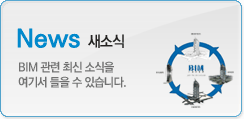Have you installed Revit Architecture 2012? Are you wondering if there are new features in the interface? There are not many changes in interface, only small enhancements. So I believe many of you are happy to hear it, not like when Autodesk introduce ribbon in 2010 version.
Interface usually the first thing we notice when we use new version. But not here.

So what are the enhancements in it’s interface?
Rotate tool
When we use rotation tool, by default Revit will use the objects center as base point. We can drag the rotation base to new location.

I never have problem with it, but some users may disagree. So in Revit 2012, you can move the center of rotation by clicking place from option bar and pick new location. You can also restore it to default location by clicking default button.

Type selector
Autodesk introduce properties palette in Revit 2011. It’s nice that we can always access object’s properties without having to open properties dialog box. However, if you use one small screen, it could be a problem.
The biggest problem is probably accessing type selector. We need to change the element’s type regularly, not only when modifying it, but also when placing it. So we need to let properties palette open.

Now you can add type selector to ribbon, in modify tab. Right click on type selector in properties palette, then choose add to modify ribbon tab.

Now every time you place object or select objects, you will see it in your ribbon.

Keyboard shortcuts
We can export keyboard shortcuts to xml file. If you’re not aware about it, you can go to Revit options. Click the large R icon on the top left, click options button at the bottom of the drop down menu.
In user interface tab, you can click customize button to modify keyboard shortcuts.

At the bottom of opened dialog box, you can click export to save the keyboard shortcuts.
What’s the difference with previous version?
Yes, we can export the shortcuts before. In this version, exporting the shortcuts also export all tools in Revit, even if they don’t have shortcut yet. Before, only tools with shortcut are saved in xml file.
This will allow you to edit the xml file manually, then import it back to Revit.

I know there are not many enhancements here, but there are more. We will cover it on other posts.
Share the knowledge
If you think this article is useful, you can share it using these buttons. And thank you!